Check that the Control Unit is turned on and within range. From the home screen, press on the Control Unit icon to open the device menu to see if your unit appears as a connected device. If your Control Unit does not show as connected, try searching for a unit. If it does not show up, make sure your bluetooth connection is on and that you have adequate network connectivity. You may also power-cycle your unit by holding down the button for approximately three seconds until the light fades from orange to off. Press the button again to turn it back on.
In order to operate the Neural Sleeve, the electrodes must be attached to your skin. Please make sure that all sleeve electrodes are flat and adhered securely to the skin. If this does not work, please remove your sleeve and refresh the electrode pads by placing a drop of water on each and rubbing it around. Also ensure that your skin is clean of any lotions or oils. If the issue still persists and it has been over three weeks since you last replaced electrode pads, please try replacing the panel in question with fresh electrodes. If that does not work, contact support@cionic.com and report an issue in the CIONIC App.
In order to use the sleeve, your Control Unit must be plugged into the sleeve. Place your Control Unit in the pocket of your Neural Sleeve and then plug in the cable.
For Android, you cannot exit a program when it’s running. First stop the program, and then exit the screen.
This message means that a network connection was not available during an activity. Please ensure that you have access to WiFi or cellular connectivity prior to continuing.
If you see this message, be sure that you are using the cord and adapter issued to you by Cionic and then try plugging it into a different outlet. If this issue persists, try a different cable and adapter if they are available. Lastly, you may plug your charger into a laptop and attempt to charge this way.
This message means that your Control Unit disconnected during the calibration process. From the home screen, press on the Control Unit icon to open the device menu to see if your unit appears as a connected device. If your Control Unit does not show as connected, try looking for the unit in the Available section. If it does not show up, make sure your bluetooth connection is on. You may also power-cycle your unit by holding down the button for approximately three seconds until the light fades from orange to off. Press the button again to turn it back on.
On rare occasions during FES setup, an error message about a hardware fault may appear. From the home screen, press the Control Unit icon to open the device menu. Select restart and attempt the action again. If it doesn’t work, “report an issue” through the CIONIC App.
In order to activate a muscle group, you must have at least one electrode of each color selected. Please select at least one electrode of each color and continue to set parameters.
If you see this error, it means that there is an electrode connectivity issue. Please make sure that all electrode pads are flat and adhere securely to the skin before checking the signal again. If this does not work, please remove your sleeve and cleanse the electrode pads by placing a drop of water on each and rubbing it around. Also ensure that your skin is clean of any lotions or oils. If the issue still persists, please try replacing your hydrogel electrode pads with a new set.
- Chapter 10: Troubleshooting (p. 40)
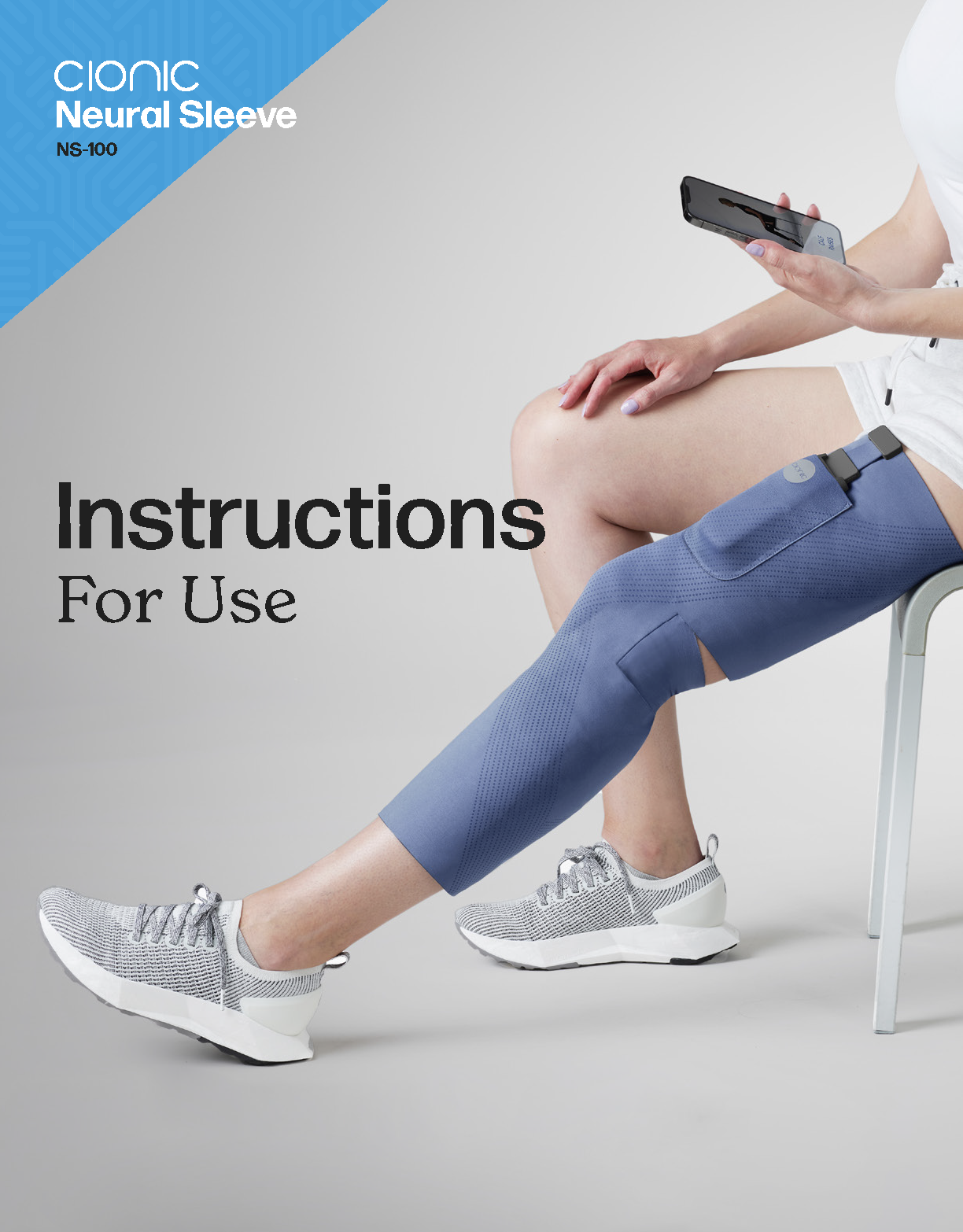
Connect with our support team or return to the support homepage.









